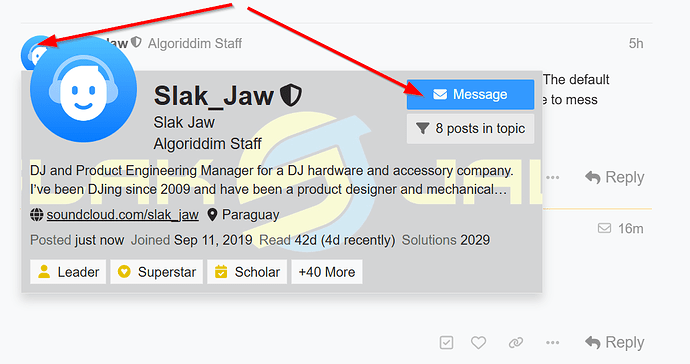Forgive me in advance if this info is listed elsewhere. I tried searching and could not find an answer.
All of my playlists in dJay Pro have suddenly disappeared after I backed up my internal SSD to an external SSD. This has never happened to me before.
The djay folder file sizes, dates, etc. all seem to be identical on my internal and external drives. Everything seems fine other than my disappearing playlists.
I’m using dJay Pro v 5.3.3033.0 (Windows)
Very powerful, fast machine (32GB ram, 2T SSD with plenty of room, etc. with 12th Gen Intel(R) Core™ i7-1260P 2.10 GHz). The machine is otherwise working fine. It’s running Windows 11 Pro v.24H2
If anyone can help me find / restore my dJay Pro playlists, I’d really appreciate it.
Cheers,
Bryan
Hi @TheSilverStreak,
- Can you please clarify if you simply backed up your internal SSD or if you moved your music library from the internal drive to an external drive?
- Your My Collection playlists are stored in the djay Media Library database file (see link below for more details).
- There is also a Backups folder within the djay folder that should contain older versions of this database. So, if somehow your original database was deleted, moved, corrupted or overwritten, you should be able to use one of the backups.
https://help.algoriddim.com/hc/en-us/articles/360014912131-Where-does-djay-Pro-store-cue-points-and-other-metadata
Hi,
I copied my entire “djay” folder from what I thought was my internal hard drive to my external hard drive, as I do about once per week. After I did that, I noticed quite accidentally that my default “music” folder, which contains my “djay” folder as well as assorted folders containing my music, was actually pointing to “OneDrive,” which is Microsoft’s cloud drive. (I never told my machine or Microsoft to literally move my “music” folder to OneDrive. Several months ago, that system literally hijacked other unrelated data from my hard drive and moved it to OneDrive, which caused all sorts of problems. At that time I took steps to be sure I had no connectivity to OneDrive, but apparently Microsoft stuck its talons into my hard drive once again, moving my “music” folder to OneDrive.)
So I literally moved my “music” folder, and all its contained sub-folders, including “djay”, back to my internal (C) hard drive. Everything seemed fine until I went to add a track to a playlist. It was then that I noticed I had no playlists. (There should have been 7 or 8 of them. It’s how I categorize my music.)
I tried the remedy suggested - to copy a djay Media Library database file from two recent Backup folders. No luck. Still no playlists.
Have any suggestions. I recently spent several full days creating playlists and categorizing my tracks into them, so starting from scratch is a road I’d rather not take.
I appreciate any advice. Cheers.
Update - 15 minutes later:
As an experiment, I created a dummy playlist in dJay Pro, closed the program, and then checked to see if the djay Media Library database file updated on my internal (C) hard drive. It did not. However, it created a djay Media Library database file on OneDrive.
I have no idea how that happened. I can’t see anything in my djay Pro settings that would point the program to update on “OneDrive” rather than my local (C) internal hard drive.
1 - How can I fix this so dJay Pro points to my internal hard drive and not OneDrive, and
2 - Is there any hope of my recovering my playlists?
Cheers again.
Hi @TheSilverStreak, thanks for the additional information. This sounds very unusual. I have shared this with our engineering team to see if they have any suggestions for you.
Thank you. How does dJay Pro determine where it creates or backs-up its data? I can’t find anything in the software that allows me to direct the software to point to any particular location.
Thanks.
You’re welcome @TheSilverStreak. The djay Media Library database backups are automatically saved in the ~Music/djay/Backups folder on Windows. You cannot change this location within djay.
Hmm. Something, somewhere is telling the djay Media Library database to
populate on OneDrive and not on my C (local internal drive). If I can’t
change the location within djay, then obviously I didn’t accidentally
change it to OneDrive. The mystery continues.
Yes, the problem seems to be tied to the strange issues you are experiencing with OneDrive.
Except even when I renamed OneDrive and then ultimately uninstalled it and
deleted all references to it, dJay still points to it and recreates
the MediaLibrary, etc. on OneDrive.
None of my other programs are doing this. Only dJay Pro.
Hi @TheSilverStreak, it’s possible that Windows has changed the default Music folder location to your OneDrive. Could you please try the following:
- Run a PowerShell session.
- Run the command
Get-ItemProperty -Path "HKCU:\SOFTWARE\Microsoft\Windows\CurrentVersion\Explorer\User Shell Folders" -Name "My Music" | Select-Object -ExpandProperty "My Music
- Send the output to me in a DM
Thanks!
Thanks for your response. I think we may be getting somewhere. However, I am not experienced in ‘running a PowerShell session.’
Are they any risks and/or precautions I should take?
Please advise. Thanks!
Hi @TheSilverStreak, that command is safe to run as it’s a read only command. The default Powershell session does not run with admin permissions, so it should not be able to mess anything up.
Thank you. I will give the PowerShell recommendation a try. How should I
DM you the result?
You’re welcome @TheSilverStreak. To send me a DM, just click on my avatar next to my name and select Message in the pop-up window.
I just received an email as follows:
We’re sorry, but your email message to [“
reply-401cbbad3c8cfe85dcb9e2ff26e7b755@mail-community.algoriddim.com”]
(titled Re: [Algoriddim Community Forums] [Questions] Playlists disappeared
To promote more in depth conversations, very short replies are not allowed.
???
Strange. Not sure why you got that. Some kind of automated thing I guess.
Did you receive the DM I sent to you RE the PowerShell script?
I did and have forwarded it to engineering for further comment.
Hi @TheSilverStreak, sorry for the delayed reply. Can you please do this and send a screenshot?
- Open File Explorer:
a. Press Windows + E
- Navigate to “This PC”:
a. In the left-hand sidebar, click on This PC.
- Find the “Music” folder:
a.Under the section called Folders or under your user profile (e.g., C:\Users\YourName), locate the Music folder.
- Right-click on the “Music” folder and select Properties.
- Switch to the “Location” tab.
- Take screenshot and send to us